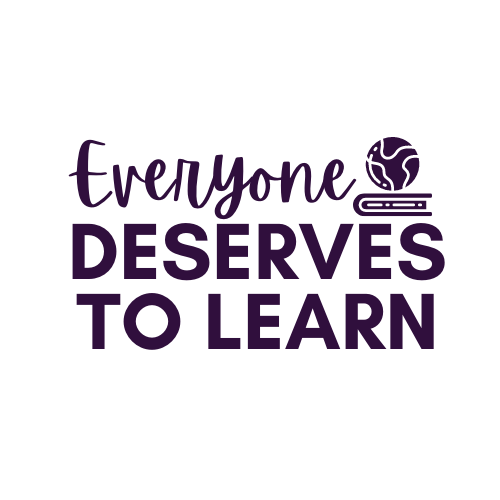6 Ways to Use BrainPoP in Your Classroom
Beep Beep! The sound of Moby is a very familiar one in my classroom. For some reason, any topic taught by Tim and Moby or Annie and Moby is absorbed 57 times better than if taught by me. I've learned to let it go and just play the BrainPoP.
I'm here today to share all the new ways to use BrainPOP in your classroom. For those of you with a home/school subscription, you're in luck! For those of you without a subscription, a free trial is a necessity. If you want to see the whole presentation, click here!
BrainPOP has created a platform where teachers can create classes- in order to do that you need an educator code. See if you can get one from your administrator! Bat your eyes, bring in coffee for the staff, wash her car, babysit the kids*...do whatever it takes to squeeze this out of the budget- it is completely worth it.
*Note: bribery is not endorsed by Everyone deServes to Learn. Bribe, cajole, and wheedle at your own risk. Click here for the full presentation.
Last but not least is GameUp, which you can find in BrainPOP and BrainPOP, Jr. You can use a game as a pre-assessment or post-assessment. I often have my students work in pairs to play. If a student has logged into your class, you will be able to see all the games he/she has completed.
I'm here today to share all the new ways to use BrainPOP in your classroom. For those of you with a home/school subscription, you're in luck! For those of you without a subscription, a free trial is a necessity. If you want to see the whole presentation, click here!
My classroom is paperless; the only paper we use is when we make crafts for our bulletin boards or Post-its for our easel. This sounds pretty extreme, right? In order to make it work, I have to get creative when it comes to formative and summative assessments. BrainPoP has helped me out with that! Click here for the full presentation.
You can log into BrainPOP with a standard school username and password and access all of the videos, quizzes, brainstorming webs and games that I'll explain below.
BrainPOP has created a platform where teachers can create classes- in order to do that you need an educator code. See if you can get one from your administrator! Bat your eyes, bring in coffee for the staff, wash her car, babysit the kids*...do whatever it takes to squeeze this out of the budget- it is completely worth it.
*Note: bribery is not endorsed by Everyone deServes to Learn. Bribe, cajole, and wheedle at your own risk. Click here for the full presentation.
One you've gotten a school code, and set up your teacher account, you can create classes. You can create one for each class, or create one big class for your whole day. I teach multiple grades, so I would create a class for each period. Now, let's say you have a 4th period Math class, in which two students are also from your 1st period English class. Don't worry! I'll show you how to do that in a little bit.
The image above is important. You're going to be creating a class code,which your students will use to become part of your class. Keep reading to find out how to create a student account, or click here for the full presentation.
Students need to create an account (the presentation details it step by step), and then will use the class code to log into your class. You'll be able to see, modify, and access all the students in your class.
This is the screen a student will see when she logs in. At the top, you will continue to see Enter Code. They can use that to join another class or take a quiz that you've created. Keep reading to find out how to make a quiz, or click here for the full presentation!
We can use our class account to create pre-tests, post-tests, formative assessments, summative assessments, and any other assessment you'd like to administer! My general process is to view the video in partners or as a whole group, then have students take the original BrainPOP quiz. Once I see their results, I can tell if I need to delve in deeper. I would then have them Make a Map (keep reading) or assign a new quiz.
Here's a little tip if you watch the videos whole group: use Moby's "beep beep" to have the students make an inference about what he is saying. I equate it to the "waa waaa waa" from Charlie Brown. Students need those inferential listening skills to help them better understand.
Let's say I'm teaching a Judy Blume author study next week. I would type in Judy Blume, and about 50 quizzes will pop up. One or two are from the BrainPOP geniuses, but the rest are from teachers just like you who have already created a quiz. Now, you have the opportunity to mix and match from any of their previously created quizzes, or write your own questions. Even if you choose a question from a previous quiz, you can still edit it to suit your kids' needs.
What if you want to differentiate even further? Make two (or three) quizzes! Each quiz comes with its unique code to give to students. When they log in to BP, they will then enter the quiz code, take their unique quiz, and submit right to you. Easy peasy, and no copies!
So now that my students have taken their Paleolithic Era quiz (BrainPOP has movies and quizzes for every topic you can imagine! Except suffixes in BrainPOP Jr. I'm still waiting for that one!) they can submit, print, email, or view their results. I have my students submit right to me. You can print your results to a printer or to a PDF, which makes grading super easy.
Here I can view which students too which quizzes, as well as a snapshot of their grade. I can go into each student's account to see how they did. I can also click on the quiz to see how my whole class did on each question.
Let's check in: so far we've covered: making a teacher account, making a student account, creating quizzes, and viewing student work. That's a lot! Are you tired yet? I did a 2 hour presentation on BrainPOP and still didn't cover everything, so feel free to take a break if you need to!
The next few slides are about Making a Map, which is kind of like a thinking web, and playing games, which we all know is the best part.
Here's Make a Map: For any topic in BrainPOP, not BrainPOP Jr. *yet* we can have our students create a thinking web. The video is there, as well as keywords and often images that can help their thinking. Students can screenshot parts of the video and talk about a keyword from that section. They can save their work and go back to it, or submit to their teacher. In my building we use One Note as student notebooks, so I can have them print it there as well.
Last but not least is GameUp, which you can find in BrainPOP and BrainPOP, Jr. You can use a game as a pre-assessment or post-assessment. I often have my students work in pairs to play. If a student has logged into your class, you will be able to see all the games he/she has completed.
Here were some questions from my presentation- I hope they can spur some discussion in the comments! Leave a note or email me if you have questions about setting up or managing your BrainPOP accounts! Beep Beep!