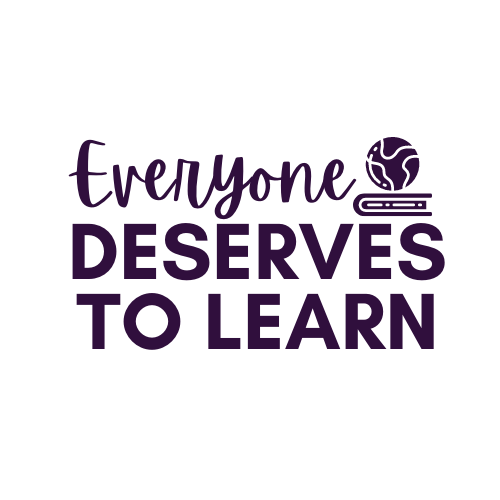One Note for the Classroom Tutorial
How much paper do you use on a weekly basis? A daily basis? In my classroom, I use none. Zero. Zilch. How do I do it? I use One Note. One Note is a Microsoft Office program which acts like a 3 ring binder. All the teachers in my school have used One Note for lesson plans and curriculum for about 3 years, and this year grades 3-8 were given access as well.
I'll start by showing you how I organize my lesson plans. Since I teach multiple grades, I create a simple table that I can forward to administration. The links lead to other pages within my Lesson Plan notebook.
Once you click the link, you are taken to a specific plan.
The scroll bar on the right (yellow) makes it easy for me to keep all the handouts and supplementary materials I need right next to the lesson plan. Once I've collected all the materials I'm going to use in a lesson, I decide which ones to place into the notebook I share with my students.
There are quite a few ways to input documents into One Note. The two ways I use most are below:
If you create a class notebook through Office 365, you have the option to create a "handouts" space and a "collaboration" space. Here's the difference: all students in that notebook can SEE and COPY from the "handouts" space, but can only edit in the collaboration space. My classes mostly use the "handouts" space, which I call Student Work. In Student Work, I have tabs for each subject I teach. Along the right side are all the materials I've placed in that tab.
Once I copy and paste a worksheet into Student Work, I model for and tell my students which tab to go to. I'll say, "Go to Student Work, Reading." Once there, I show them the page they need to copy. I try to always make it the one on the bottom of the scroll bar to make it easy. From there, students copy and paste the page into their own personal notebook, which only the student and I can see.
After copying the page into their notebook, students can use their finger, a stylus, or the keyboard to write and draw on their tablets. We have Dell Pro tablets, but we have also used Surface RT's. One Note is also accessible as an app for iPads.
To grade work, I simply access each student's notebook and find the page I need, then mark up as necessary. This is quite tedious, as you have to go in and out of each notebook and find the tab and page you want. Some teachers have their students email the page they've worked on, but I haven't tried that yet.
If you'd like to learn more about using One Note in the classroom, send me an email! I'm happy to answer any questions you have. Are you already using One Note? Let me know how you are using it in your own classroom!
Once you click the link, you are taken to a specific plan.
There are quite a few ways to input documents into One Note. The two ways I use most are below:
Click on Insert, then file printout. Then you can choose your file to print the same way you would choose an attachment for an email.
OR!
In the print dialogue box, switch the printer to Print to One Note, then click print.
A dialogue box will pop up in One Note asking you where you'd like to place the document.
 |
Once I copy and paste a worksheet into Student Work, I model for and tell my students which tab to go to. I'll say, "Go to Student Work, Reading." Once there, I show them the page they need to copy. I try to always make it the one on the bottom of the scroll bar to make it easy. From there, students copy and paste the page into their own personal notebook, which only the student and I can see.
After copying the page into their notebook, students can use their finger, a stylus, or the keyboard to write and draw on their tablets. We have Dell Pro tablets, but we have also used Surface RT's. One Note is also accessible as an app for iPads.
To grade work, I simply access each student's notebook and find the page I need, then mark up as necessary. This is quite tedious, as you have to go in and out of each notebook and find the tab and page you want. Some teachers have their students email the page they've worked on, but I haven't tried that yet.
- Pros of using One Note:
- we save lots of paper
- it's extremely easy for modifications and organization
- students are learning to use technology in the most efficient and effective way
- Cons of using One Note:
- the grading process is not simple
- it does take some getting used to for new students or faculty
- you are limited to printable-type resources (no interactive notebooks, flip books, or lap books)
If you'd like to learn more about using One Note in the classroom, send me an email! I'm happy to answer any questions you have. Are you already using One Note? Let me know how you are using it in your own classroom!